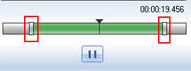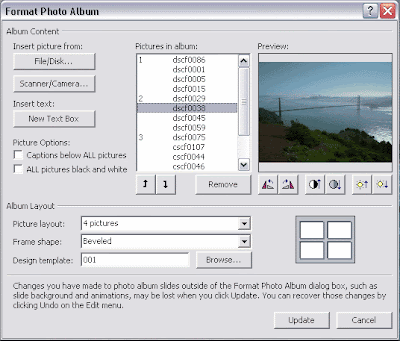Video search plugin and Google analytics plugin were released in Moyea to make the web FLV player, which created with Moyea Web Player, get the abilities of searching and playing videos from video sharing sites and abilities of tracking events of it and displaying the results in Google analytics account.
Moyea Web Player is a web FLV player creator. It can be used to create skinning streaming FLV player and FLV player for web sites to play streaming videos and flash videos with no any coding. And its various capabilities can be got extended via addons.
After released advertising and watermark plugins in May for extending the functions of the created web FLV player on advertising and branding, these days, Moyea has released Video search plugin and Google analytics plugin to enable the created web FLV player to play videos from video sharing sites and to track the events within it.
Video Search Plugin:Video Search Plugin was released on Sep.4, 2009. With it, the web FLV player, which created with Moyea Web Player, has the ability of searching and playing videos from almost all video sharing sites like YouTube, Google video, Dailymotion, etc., and the player owners don’t need to host any video on their web sever but users can view any video they want to watch. It’s a so powerful and useful plugin for web FLV players!
Google Analytics Plugin:Google Analytics Plugin is a free plugin released on Sep.1, 2009. It is used to track the events within the created web FLV player and display the results in Google analytics account, so that player owns can easily know and analyze the information of the player and the videos in player.
Google Analytics is not strange for most of internet users, but most of them only know it’s a good internet tool for tracking and analyzing information of website like traffic, entering keywords, bounce rate, etc. In fact, it also can be used to track and analyze events in web FLV players, that’s because Google has public the API to enable developers to develop plugins to make it for relevant use.
Moyea Web Player with easy-to-use feature is on its way to becoming more and more professional web FLV player creator via extending its capability with addons. And no doubt, these two plugins with functions to enable web FLV player to search and play videos from internet, to track events within web FLV player, can help it become more powerful and professional.
More information:
Company site: http://www.moyeamedia.com
Product site: http://www.playerdiy.com
Product page: http://www.playerdiy.com/configuration/addons/vidsearch.html http://www.playerdiy.com/configuration/addons/googlytics.html
Source is FLV player DIY