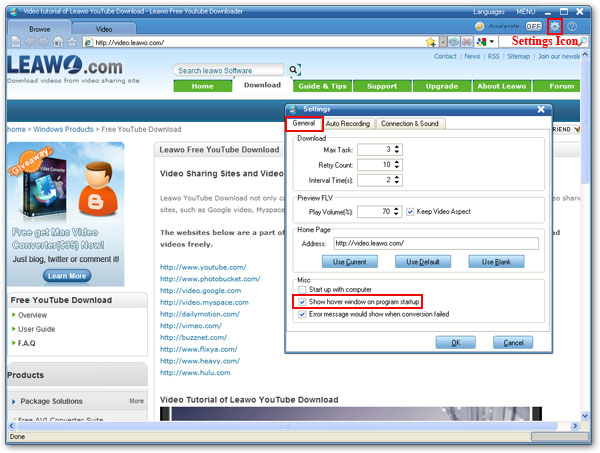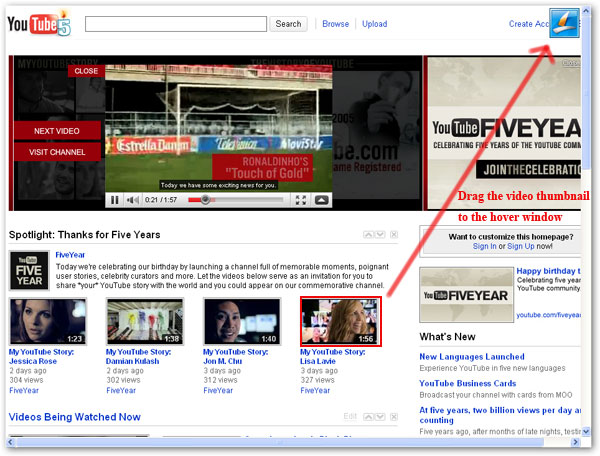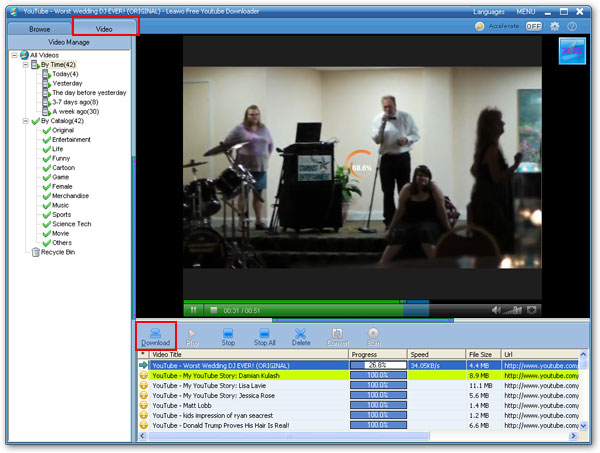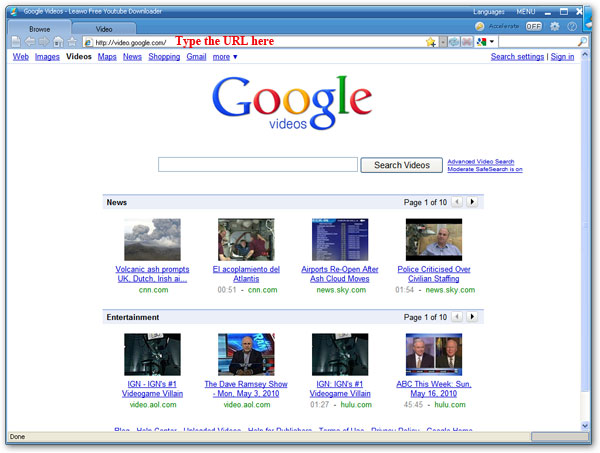Benefits of YouTube partner
YouTube is the biggest video sharing website in the world. Its traffic is much more than its competitors. (Leawo Free YouTube Downloader is a perfect tool to download and convert videos from YouTube and other websites, click here to read its manual.)
Being a YouTube partner has the following benefits listed below:
1. Revenue
As a YouTube partner, you will be able to enjoy opportunities to create revenue.
- Earn money from the embedded advertisement on your video and advertisement beside your video.
- Share income from your video rental.
- Gain the opportunies of co-marketing and branded entertainment with top brand advertiser.
- Use your own marketing channel to sell your own advertisement
Use YouTube's Insight analytics tools to optimize your existing content and create more targeted content to satisfy your audience and advertisers.
- Learn more characteristics of your audience and what they are watching.
- Learn more about how your audience find your video.
- Learn more about how are you and your competitors doing in terms of competition.
- Learn what content you have is the most popular & engaging.
- Tells you where your video is really successful, and where it is not good enough at a video level.
3. Protection
YouTube can protect both of your video content and brand.
- Protects the integrity of your brand through the branded channel options available only to partners.
- In addition, YouTube offers many Content Management tools for copyright protection that anyone may use, regardless of whether they are in a partnership with YouTube.
- Rental of your videos are delivered via secure streaming way, to avoid downloading by other people.
4. Video quality
YouTube will process your uploaded video in reliable way, and display them on YouTube at the highest resolution as far as possible.
- To those videos which are hot and attractive, YouTube will offer HD version accordingly.
- Offers aspect ration of 16:9 for video players.
- Join the ranks of YouTube's other high-quality video providers already in the Partner Program.
How to Become a YouTube Partner (Part One) is over. In the next part, I'm going to tell you the YouTube video rental plan and how to become a YouTube partner.